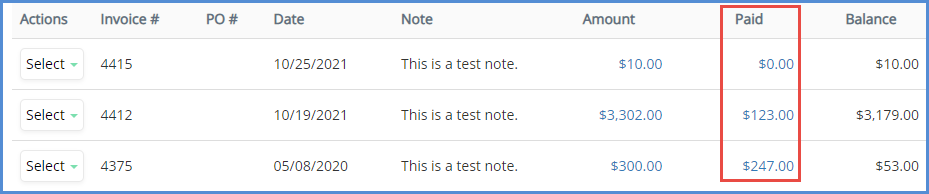ENABLING LAWPAY INTEGRATION
NOTE: LawPay integration is only available to users who are subscribed to both the Billing and Credit Card Processing modules. If you would like more information on or to subscribe to Billing and Credit Card Processing, please contact your account manager.
NOTE: You cannot have PayPal processing AND LawPay integration enabled at the same time. You must choose one type of payment processing to enable within the system. You can delete one integration and switch to the other at any time, but only one can be enabled at any GIVEN time.
- Navigate to the Administrative Tools.
- Click on Application Settings.
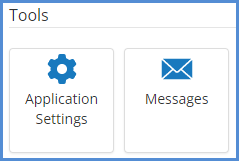
- Click on the Payment Gateway.
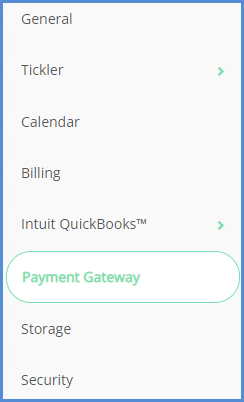
- If you have PayPal linked currently, and do not see the screenshot shown in below, click the Delete button. Otherwise, skip this step and move to the next step.
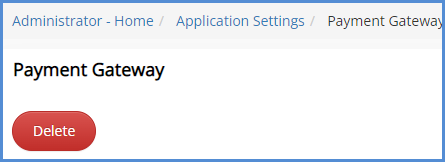
- Select LawPay from the drop down list.
- Click the Authorize LawPay Access button.
- You will be taken to the LawPay login page. From here you'll need to sign in, and authorize eimmigration to accept payments. Enter in your credentials, and click the SIGN IN button.
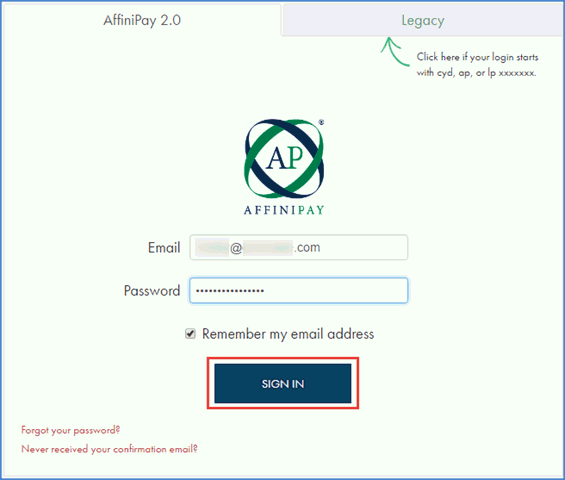
- Click Authorize.
- A confirmation will appear letting you know that you have successfully linked LawPay to eimmigration.
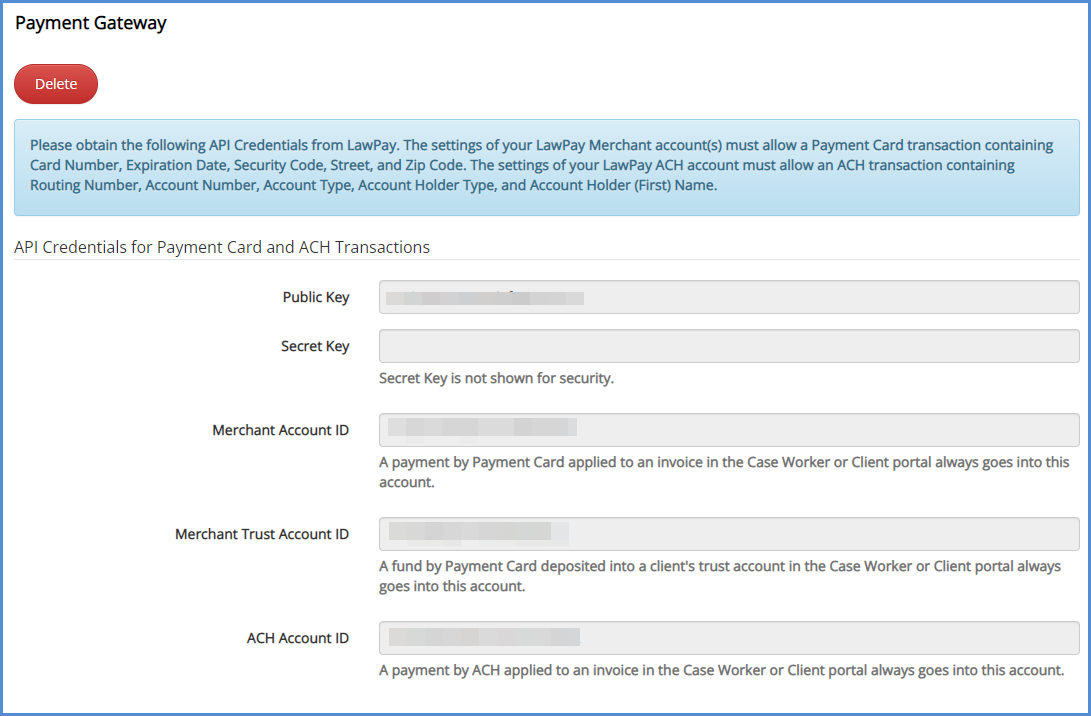
- Once LawPay has been authorized, you will be able to accept credit card payments via the Caseworker portal and the Client portal.
- Go to the Default Accounts tab.
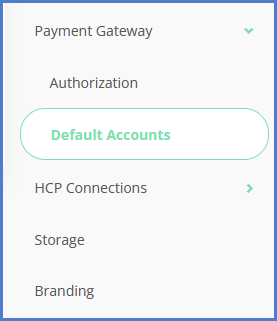
- From here, you can set which one of your accounts payments can be routed to. For example, you can have the system send deposits made to a client's trust account, go to your trust account that you have set up with LawPay.
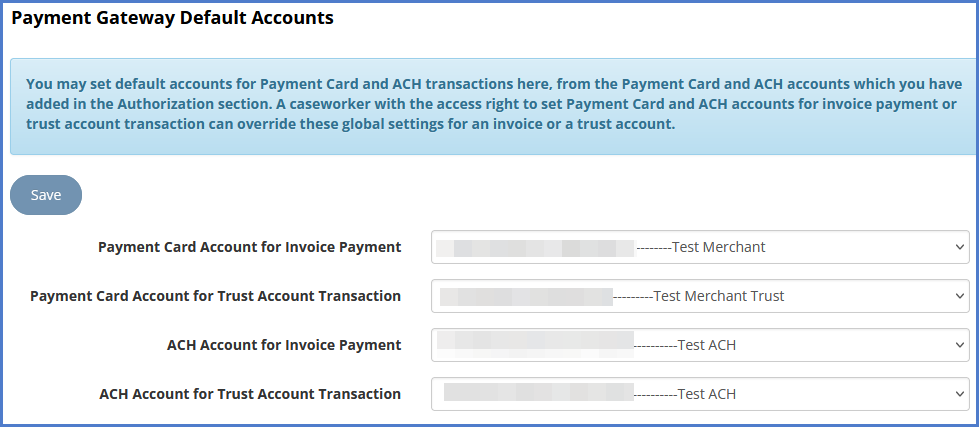
FROM THE CASEWORKER PORTAL
1. Navigate to an invoice, and click the Add Payment button.
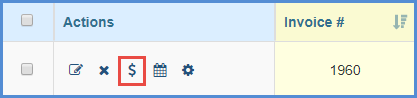
2. Select Payment Card from the Type drop down, and enter the payment amount and credit card information. Click Apply.
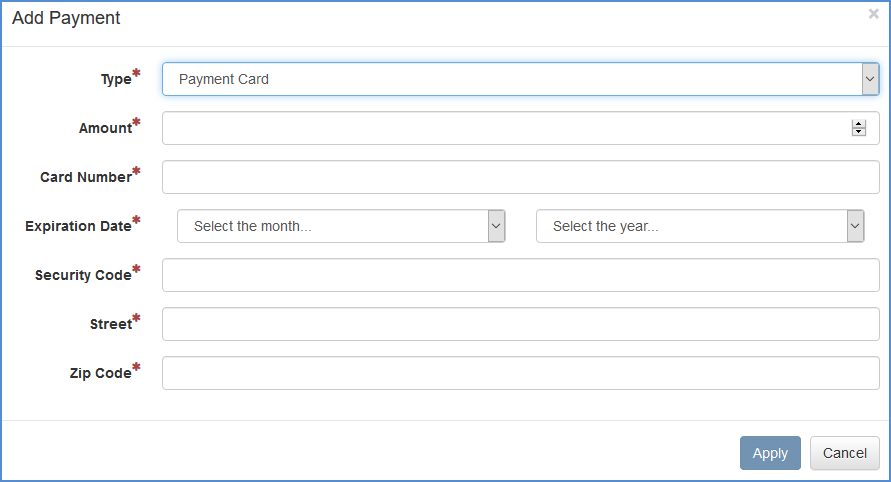
3. You will be taken back to the invoice tab, where you will see the payment applied.
NOTE ON PAYMENTS
As part of the LawPay requirements for allowing payments to be made through secondary portals, you must require the CC number, expiration date, security code, Address 1, and Postal code. If these settings haven't been designated through LawPay, you may receive an error when trying to process payments. To fix these errors, please complete the following steps via LawPay.
- 1. Log in to your LawPay account.
- On the top right corner, click your name, and then click Settings.
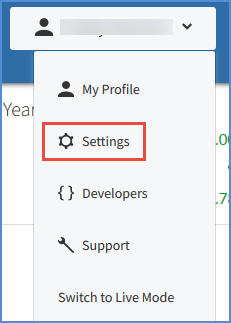
- For the account that is linked to eimmigration, click the EDIT button.
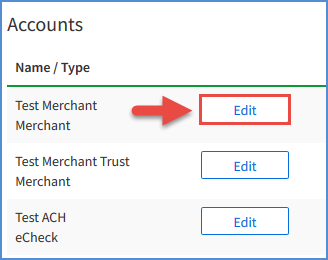
- Check ONLY the 5 items shown in the screenshot below. Those being the Card Number, Card Expiration, Card CVV, Address 1, and Postal Code.
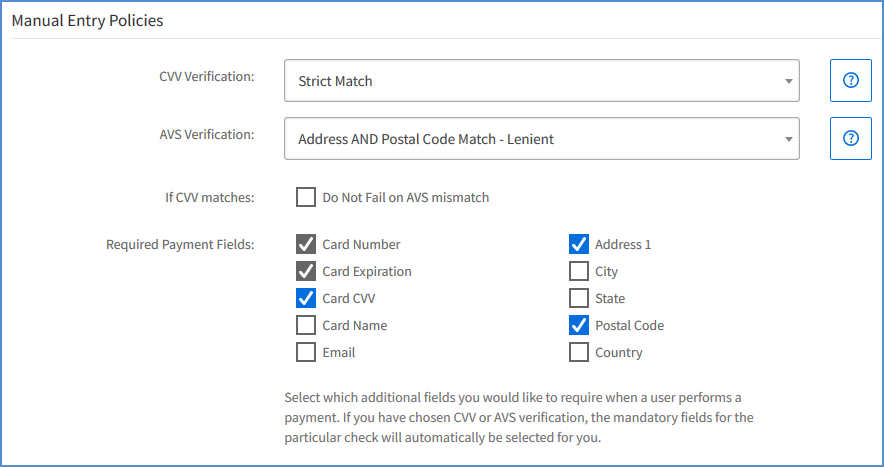
FROM THE CLIENT PORTAL
- Client will need to click on Invoices.
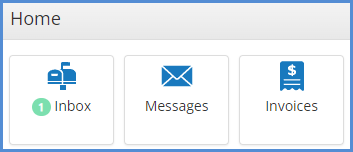
- Client will then click the Make Payment button.

- Client will enter the payment amount, and then click the Apply button.
- Note: If you have a payment card on file for the client, they can check the Use Saved Payment Card box to bypass having to enter the payment card details.
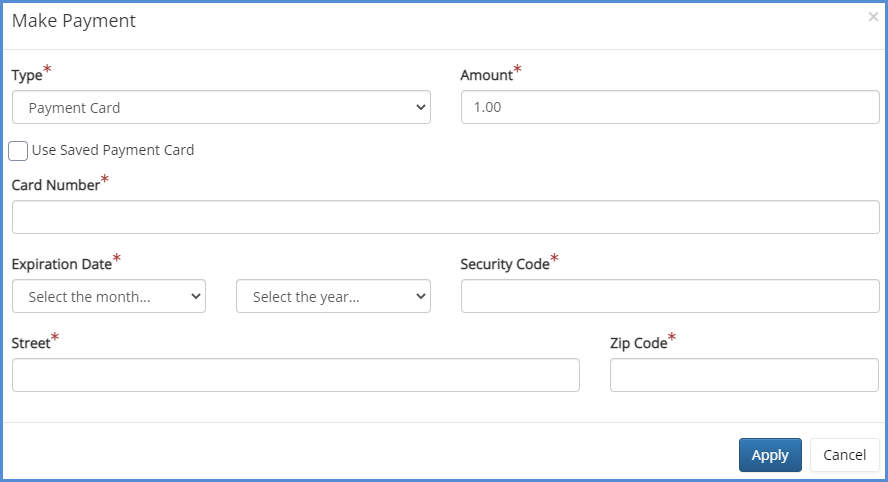
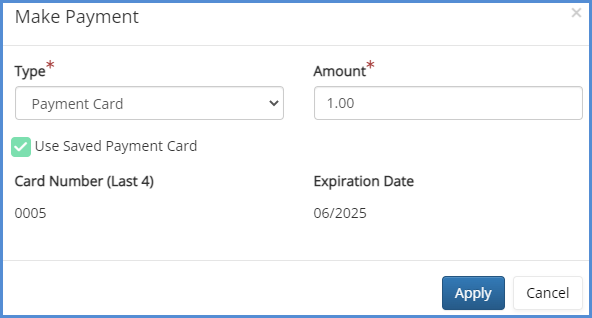
- Note: If you have a payment card on file for the client, they can check the Use Saved Payment Card box to bypass having to enter the payment card details.
- Finally, the client will then be taken back to the invoice list, where they will see the payment reflected.