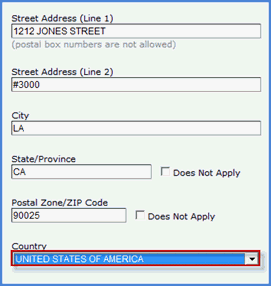HOW TO E-FILE A FORM
e-Filing is an add-on module that allows you to quickly populate data into certain e-File-able forms. The e-Filing component is a program that will need to be downloaded and installed on your computer. Once it is installed, you will not need to log in to the eimmigration website in order to e-File a form. This component is only compatible with Microsoft Windows based PCs. If you are interested in learning more about the e-Filing module, please contact your sales manager. For our E-Filing video, click here.
- From the eimmigration home page, click on the e-filing icon (You can also start the installed e-filing program from your computer, if you have the application already installed, skip to step 3).
- Click Launch.
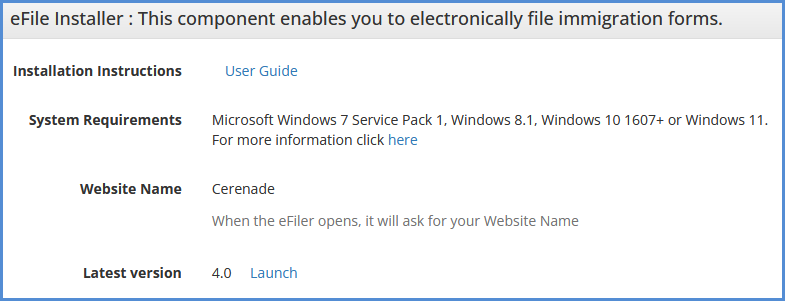
- Verify your Login credentials. The website name is the your office's virtual directory (for example, if you go to https://www.eimmigration.com/cerenade.caseworker, the website name would be Cerenade). The username and password are the credentials you use to login to the caseworker portal.
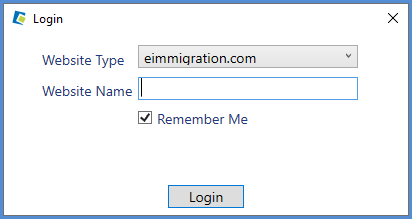

- Once logged in, choose the form you'd like to e-File.
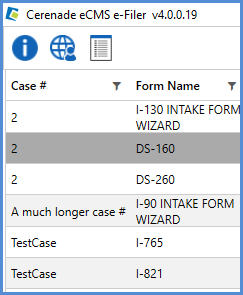
- This will connect you to the U.S Department of State website to start the e-Filing process (if filing any other type of form, you'll be taken to that website).
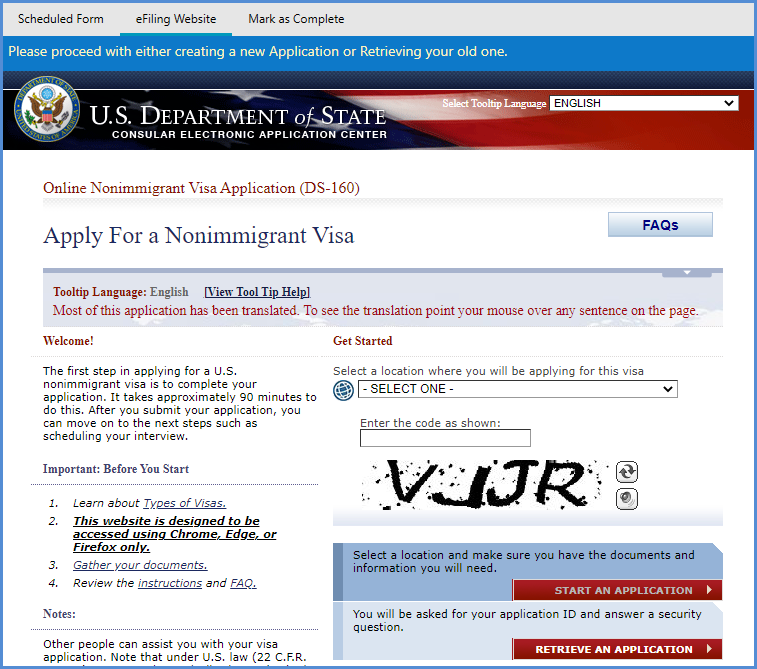
- After logging in, start the application. Please note the blue tool-bar right above the page. This toolbar is what you will use to populate data onto the specific application pages.

- To start transferring, click the Populate Data button. Any available information from the form filled in eimmigration that is associated with this application will transfer.
- You will see the information being populated on to the form. The tool-bar will also notify you once the data population for that page is complete.

- When ready, move on to the next page.
- Repeat steps 7-9 for all additional pages.
TIPS:
A. When you encounter any errors, you can manually change the data.

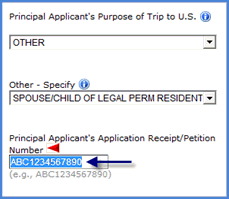
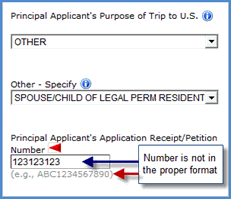
OR You can see why you have an error.

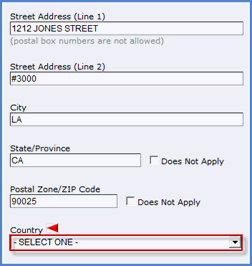
Scroll down to find the section that wasn't properly transferred.
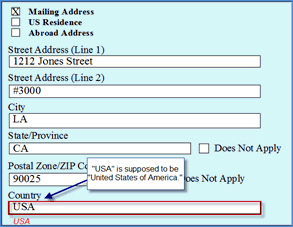
You can just manually change it, but it does not change the original form you filled out.